
Tecnologicamente avanzato
- Group
- Moderator
- Posts
- 15,617
- Status
- Offline
|
|
ITALIAN VERSION
Come utilizzare l'ultima versione di Canon MP Navigator EX su scanner che non la supportano

In questa guida viene spiegato come utilizzare l'ultima versione di Canon MP Navigator EX (ossia la 5.1.1) su scanner Canon che vengono forniti con una versione precedente del software e che potrebbe non essere completamente compatibile con Windows 10.
Non si capisce il motivo per cui la Canon abbia optato per questa scelta, ma è assurdo pensare che gli utenti possano acquistare un altro scanner solo per poter utilizzare il software senza problemi con Windows 10.
Il mio esempio riguarderà lo scanner Canon CanoScan LiDE 200 che viene fornito con il software MP Navigator EX versione 2.05 compatibile con i sistemi operativi Windows 8.1/8/7/Vista/XP/2000 sia 32 che 64 bit (quindi non compatibile con Windows 10 sebbene anche con esso, a parte le ripetute calibrazioni all'avvio dell'applicazione e qualche errore di impossibilità di comunicare con lo scanner, non abbia fornito altri particolari problemi di funzionamento).
Anche se disponete di un modello diverso di scanner Canon che utilizza una versione di MP Navigator EX precedente alla versione 5.1.1, potete procedere nel medesimo modo per utilizzare quest'ultima versione del software.
Ecco i passi da seguire.
Se sul vostro PC è già installata una versione precedente alla 5.1.1 di MP Navigator EX dovrete eseguire i passi 1) e 3), altrimenti i passi 2) e 3).
1) Se sul vostro PC è già installata una versione precedente di MP Navigator EX
Se sul vostro PC è già installata una versione precedente di MP Navigator EX, prima di disinstallarla, recatevi nella cartella "C:\Program Files (x86)\Canon\MP Navigator EX" e copiate da un'altra parte (ad es. sul vostro Desktop) la cartella "Device" e tutto il suo contenuto (diversi file con il nome dello scanner ed estensione .ini: sono i file dei drivers dello scanner, ad es. per il mio CanoScan LiDE 200 avrò, tra gli altri, anche il file csLiDE200.ini), vi servirà in seguito. Fatto ciò potete procedere alla disinstallazione.
2) Se sul vostro PC non è già installata una versione precedente di MP Navigator EX
Se invece non avete installato sul vostro PC una versione precedente del software, sarà necessario prima procurarsi la cartella "Device" e tutto il suo contenuto (diversi file con il nome dello scanner ed estensione .ini: sono i file dei drivers dello scanner, ad es. per il mio CanoScan LiDE 200 avrò, tra gli altri, anche il file csLiDE200.ini) in un altro modo... A tal fine, recatevi sul sito ufficiale Canon di supporto per gli scanner, selezionate il link relativo al modello del vostro scanner, e successivamente il link Software per avere l'elenco dei software disponibili (se necessario modificare la casella "Il tuo Sistema Operativo" selezionandone uno precedente a Windows 10 con la stessa architettura 32 bit o 64 bit del Windows 10 installata sul proprio PC, fino ad avere in elenco una qualunque versione di MP Navigator EX). Scaricare questa versione compatibile per il nostro scanner (ci servirà solo per estrarre i driver necessari per farlo funzionare sull'ultima versione disponibile di MP Navigator EX) e copiate il file scaricato da un'altra parte (ad es. sul vostro Desktop). Utilizzate un programma per decomprimere i file compressi per estrarre questo file (se non ne avete uno disponibile, utilizzate WinRAR). Nei file estratti troverete alcuni file con estensione .cab (ad es. Data1.cab, Data2.cab, Data3.cab, ecc.). Con WinRAR (o un qualsiasi altro programma per decomprimere i file compressi), fate doppio click su ognuno di questi file .cab per visualizzarne il contenuto, fino ad individuare quello che contiene una serie di file con estensione .ini. Una volta individuato questo file, create sul vostro Desktop una nuova cartella, rinominatela come "Device", copiategli dentro il file .cab che contiene i file con estensione .ini e scompattatelo.
3) Installazione e configurazione dell'ultima versione di Canon MP Navigator EX
A questo punto, scaricate l'ultima versione di Canon MP Navigator EX da QUESTO LINK ed installatela.
Fatto ciò, senza eseguirla (altrimenti vi verrà segnalato un problema di incompatibilità con il vostro scanner), recatevi nella cartella "C:\Program Files (x86)\Canon\MP Navigator EX\Device" e copiategli dentro il contenuto dell'omonima cartella in cui abbiamo solo i file scompattati con estensione .ini del nostro scanner.
A questo punto potete utilizzare l'ultima versione del Canon MP Navigator EX con il vostro scanner.
Divertitevi! ;-)
------------------------------------------------------------------------------------------------------------------------------
ENGLISH VERSION
How to use the latest version of Canon MP Navigator EX on scanners that do not support it

This guide explains how to use the latest version of Canon MP Navigator EX (version 5.1.1) on Canon scanners that are provided with an earlier version of the software and may not be fully compatible on Windows 10.
I don't understand why Canon has opted for this choice, but it is absurd to think that users can buy another scanner just to be able to use the software without problems on Windows 10.
My example will be based on the scanner Canon CanoScan LiDE 200 that is provided with MP Navigator EX software version 2.05 compatible on Windows 8.1/8/7/Vista/XP/2000 operating systems, both 32 and 64 bit (and not fully compatible on Windows 10, apart from the repeated calibrations at the start of the application and some error of impossibility to communicate with the scanner, did not provide any other particular operating problems).
If you have a different model of Canon scanner that uses a version of MP Navigator EX prior to version 5.1.1, you can proceed in the same way to use the latest version of the software.
Here are the steps to follow.
If a version prior to 5.1.1 of MP Navigator EX is already installed on your PC, you must perform steps 1) and 3), otherwise steps 2) and 3).
1) If an older version of MP Navigator EX is already installed on your PC
If you have already installed an older version of MP Navigator EX on your PC, before you uninstall it, go to the "C:\Program Files (x86)\Canon\MP Navigator EX" folder and copy the folder "Device" and all its contents (several files with the name of the scanner and extension .ini: these files are the drivers of the scanner, e.g. for my CanoScan LiDE 200 I will have, among others, also the csLiDE200.ini file) from another part (e.g. on your Desktop), it will serve later. Once you have done this you can proceed with the uninstallation.
2) If a previous version of MP Navigator EX is not already installed on your PC
If you have not installed an older version of the software on your PC, you will first need to obtain the "Device" folder and all of its contents (several files with the name of the scanner and extension .ini: these files are the drivers of the scanner, e.g. for my CanoScan LiDE 200 I will have, among others, also the csLiDE200.ini file) in another way... To do this, go to Canon's official scanner support site, select the link related to the model of your scanner, and then the Software link to get a list of available software (if necessary, change the combobox "Your Operating System" by selecting a previous version of your Windows 10 operating system with the same 32 bit or 64 bit architecture of the Windows 10 installed on your PC, until you have listed any version of MP Navigator EX). Download this compatible version for your scanner (we will only use it to extract the necessary drivers to run it on the latest available version of MP Navigator EX) and copy the downloaded file from another part (e.g. on your Desktop). Use a program to decompress the compressed files to extract this file (if you do not have one available, use WinRAR). In the extracted files you will find some files with the extension .cab (e.g. Data1.cab, Data2.cab, Data3.cab, etc.). With WinRAR (or any other program for decompressing compressed files), double-click on each of these .cab files to display its contents, until you find the one that contains a series of files with extension .ini. Once you have located this file, create a new folder on your Desktop, rename it as "Device", copy into this folder the .cab file containing the file with the extension .ini and unpack it.
3) Installation and configuration of the latest version of Canon MP Navigator EX
At this point, download the latest version of Canon MP Navigator EX from THIS LINK and install it.
Doing this, without running it (otherwise you will be told a incompatibility problem with your scanner), go to the folder "C:\Program Files (x86)\Canon\MP Navigator EX\Device" and copy into this folder the contents of the homonymous folder located on your Desktop (or on another part) in which we have only the unzipped files with the extension .ini of our scanner.
At this point you can use the latest version of the Canon MP Navigator EX with your scanner.
Enjoy! ;-)
  
Edited by Steve Hi Power Mc - 3/5/2018, 14:08
|
|





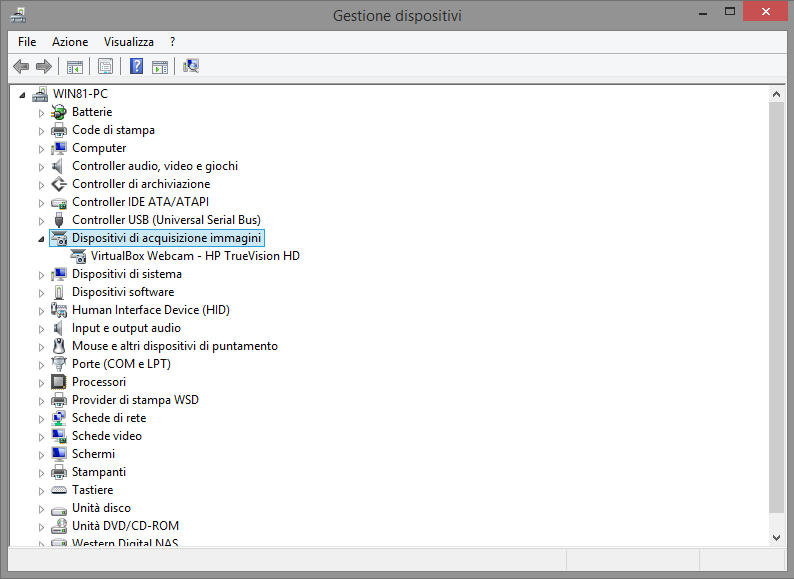
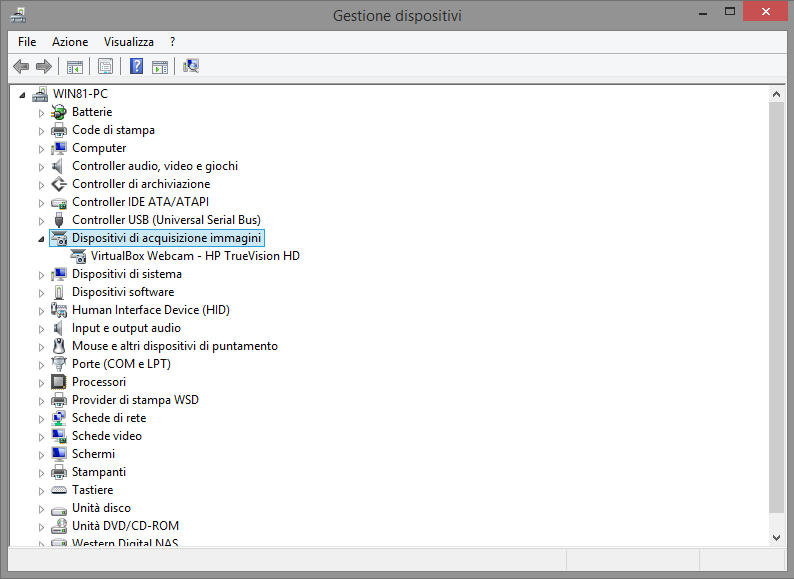
 .
.
